TeamViewer QuickSupport (Televic_QS)
TeamViewer QuickSupport (Televic_QS) is a lightweight executable file that allows our Support Team to temporarily connect to your computer. It requires no installation.
Get started:
- Download TeamViewer QuickSupport.
- Open the file Televic_QS.exe by double-clicking it.
- If you see the message “Do you want to allow this app to make changes to your computer”, click Yes.
- A window opens showing your ID and temporary password.
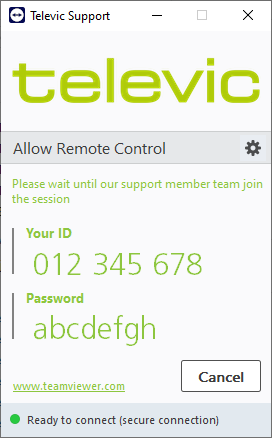
- Share both with the Televic Support Technician your are chatting with. The Technician will then be able to connect, control your computer and provide remote assistance.
⚠️ Important:
- Do not close TeamViewer until the Technician has connected.
- For security reasons, the password changes every time TeamViewer restarts. The Technician won’t be able to connect anymore if you close TeamViewer and reopen it.
During the session:
- You now see a small window in the bottom-right corner of your screen indicating that someone is connected.
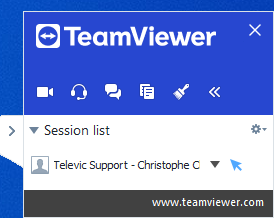
- From this window, you can communicate with the Technician by video call or by chat, as well as send documents if needed.
- You can also watch what the Technician is doing, and you can still use your mouse and keyboard.
When the session ends:
- Click Cancel or close the window (X) to immediately end the connection.
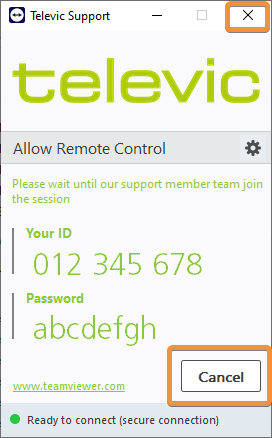
- Once disconnected, the Technician will no longer have access to your computer.
- Each time you reopen TeamViewer, a new password will be generated.
✅ Safety Tips:
- Only run TeamViewer QuickSupport when you expect help.
- Never share your ID and/or password publicly.
- Each password is temporary, so no one can reconnect without your permission after you close it.
